Today I am going to show how to Create and update work orders in Teams with Copilot in Dynamics 365 Field Service.
Let's get's started.
To Create and update work orders in Teams with Copilot in Dynamics 365 Field Service, follow these steps:
1. Set up Copilot Integration:
Ensure you have Dynamics 365 Field Service and Microsoft Teams set up.
Install the Copilot app in Teams.
2. Create a Work Order:
In Teams, go to the Copilot app.
Click on New Work Order.
Fill in the relevant details (Customer, location, service, etc.).
Save the work order.
3. Update Work Orders:
Open the work order in Teams.
Make necessary changes (status, priority, description, etc).
Save the updates.
4. Collaborate with Your Team:
Mention team members in the work order chat.
Discuss and collaborate on work orders details.
Remember to customize the process based on your organization's specific needs.
That's it for today.
I hope this helps.
Malla Reddy Gurram(@UK365GUY)
#365blogpostsin365days
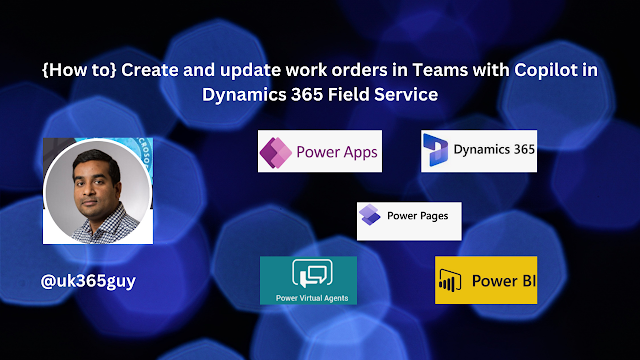.png)

No comments:
Post a Comment
Note: only a member of this blog may post a comment.