Hello Everyone,
Today i am going to share my thoughts on the advanced bot protection for integrity of data on customer insights.
Let's get's started.
Advanced bot protection is a crucial aspect of ensuring the integrity of data and operational efficiency. Let's delve into how it enhances reliability and safeguard your business processes.
1. Enhanced Data Accuracy:
By implementing advanced bot protection, you can improve the quality of your insights. The data you collect will be more accurate, representing genuine human interactions.
This reliability extends to your decision making processes, allowing you to make informed choices based on trustworthy information.
2. Minimized Disruptions:
Malicious bots can wreak havoc by inflating engagement metrics, triggering journeys incorrectly and skewing analytics.
With bot protection, you can elevate the customer experience by minimizing disruptions caused by these nefarious bots.
3. Specific Features:
Prevent Bot Clicks on Emails: Avoid inflated engagement metrics, incorrectly triggered journeys and skewed analytics by ensuring that only legitimate clicks are recorded.
Protect Web form submissions: Web forms are often targeted by bots submitting spam or malicious content. Bot protection ensures that only valid form submissions are recorded.
Accurate Event Attendance: Prevent false inflation of event attendance metrics by ensuring that only real attendances are recorded.
Remember, this advanced bot protection not only bolsters your insights but also contributes to a smoother customer experience.
That's it for today.
I hope this helps.
Malla Reddy Gurram
#365blogpostsin365days
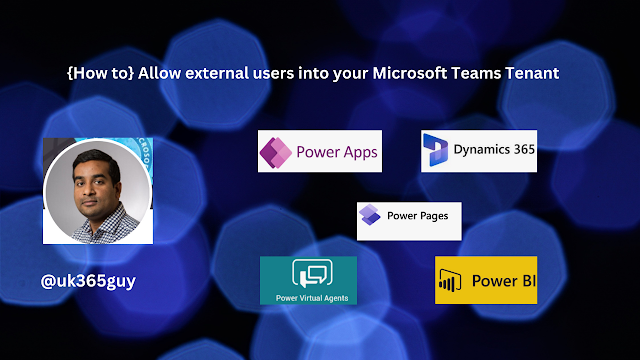.png)
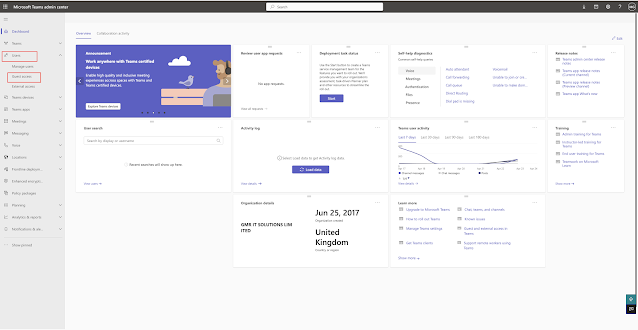

.png)

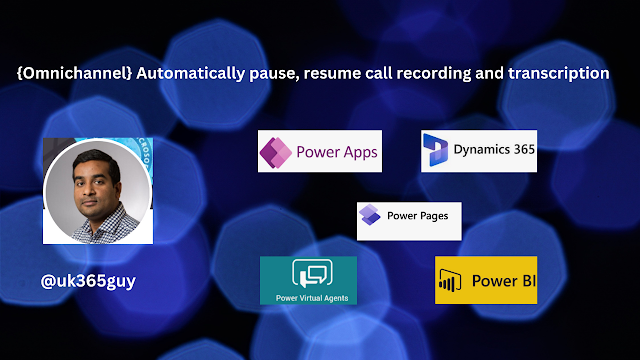.png)
.png)

.png)

.png)

.png)

.png)
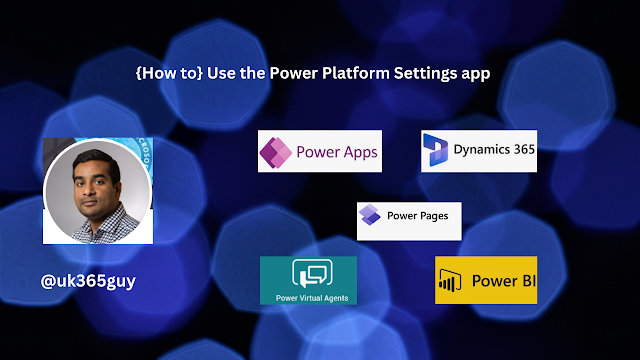.png)
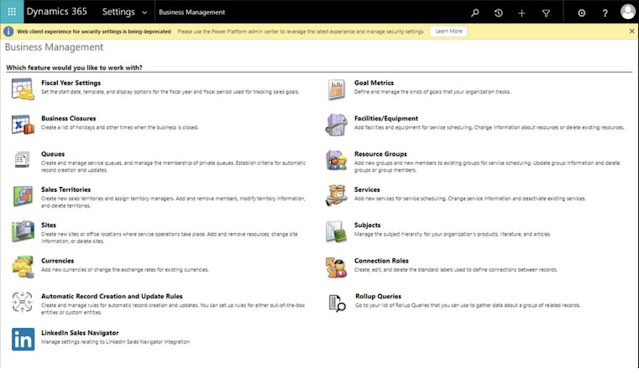
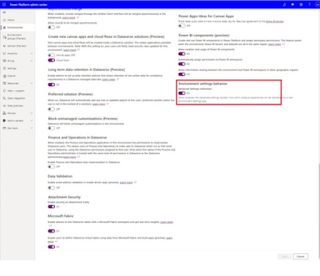
.png)
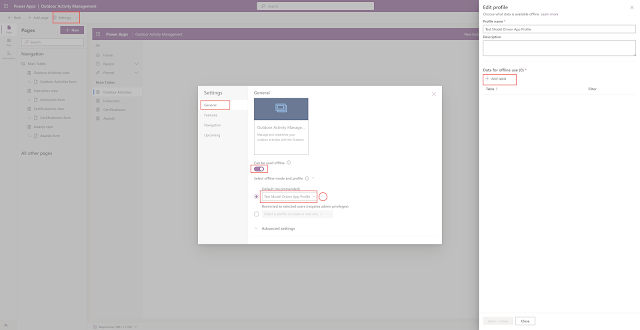
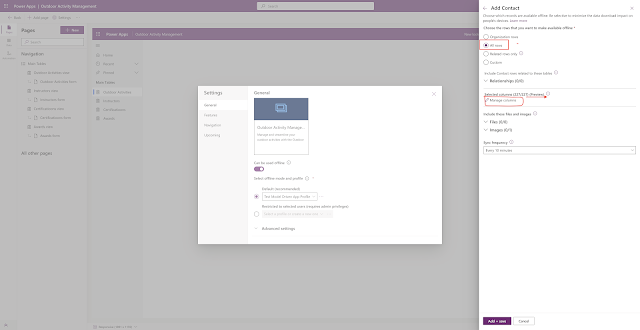
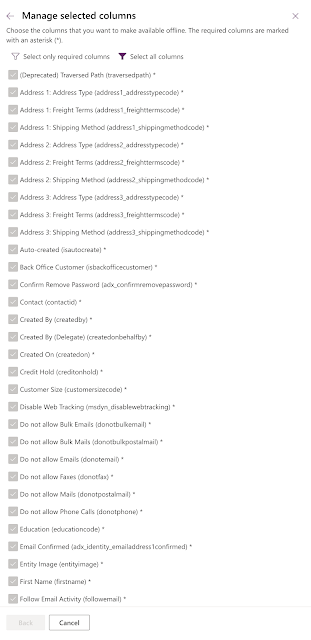
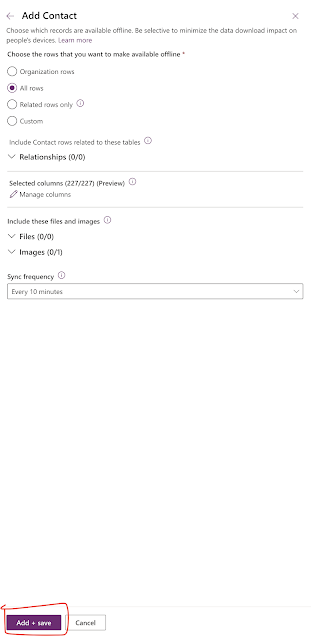
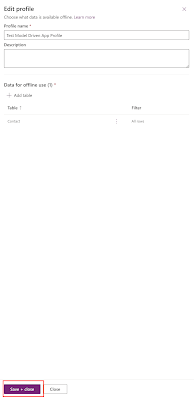
.png)


.png)

.png)

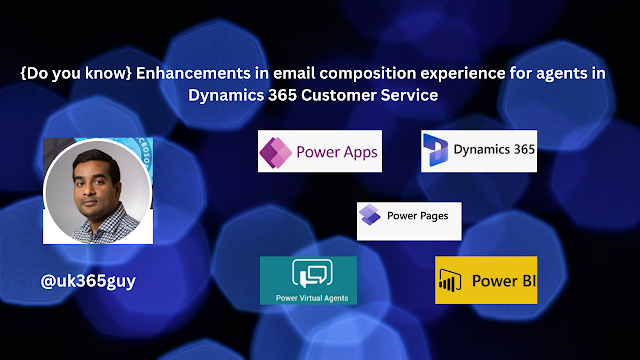.png)

.png)

.png)

.png)


.png)


.png)

.png)

.png)

.png)

