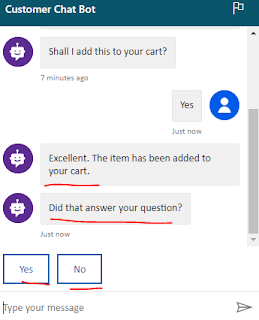Hello Everyone,
Today i am going to look at Power Virtual Agent which is generally available now for everyone.
Another App for Power Platform family, As we know, Power Apps, Power Automate, Power BI and now its Power Virtual Agent.
Power Apps no code low code platform for citizen developers.
Power Virtual Agent is generally available now and price for it will be around $1000 per month per 2000 sessions per Tenant.
What is Power Virtual Agent?
Well its simple Bot Framework with no code and allows us to engage with customers and employees, you name it and Power Virtual Agent will be there to communicate with them virtually and convey the message to the internal teams via Power Automate and Cognitive Services.
With the Power Virtual Agent we can resolve common problems without staff agent and saving the time and cost where the customer service agent can be utilized in more efficient way.
Things can be achieved using the Power Virtual Agent are:
1. Create a virtual Agent on your own with simple steps.
2. Empower Virtual Agents
3. Measure the performance of the Bot with Power BI.
So i have tried a simple Bot Power Virtual Agent which will answer to the users inputs, lets consider an example:
Managed Service Provider have configured a Virtual Agent Bot.
I have created a simple Bot for Demo Website which will trigger answers based on the questions raised by the user.
Some trigger phrases created like
Hello
Good Morning
Good Afternoon
Good Evening
If the user lands on the Managed Service Provider Website about the Support Contract.
The user simply clicks on the Bot symbol and Virtual Agent will pops up, if the user types inn..
If the user types in "Hi" then Bot automatically fire the set of questions to the user on the website.
If the user selects the support as GOLD then see what is the answer from the Virtual Agent below.
Bot have responded with answer and asked further information from the user like email, so that with the Power Automate one of the consultant will get in touch with the user on the website.
I hope this helps.
For Microsoft Dynamics 365 Consultancy|Power Apps|Training|Support|Licensing|Web Hosting|Websites