Today I am going to share my thoughts on unlimited application installs now in Customer Insights.
Let's get's started.
As of June 30, 2024, Microsoft has removed application installation limits for Dynamics 365 Customer Insights.
Previously, there were restrictions on the number of installations per base license, but now you have
unlimited application installs for Customer Insights - Journeys(real time journeys only) and Customer Insights-Data.
This means that as an admin, you can install these applications on as many production and sandbox environments in the Power Platform Admin Center as needed.
Admins with a paid Dynamics 365 Customer Insights license will no longer see the application installation counter and limits.
That's it for today.
I hope this helps.
Malla Reddy Gurram(@UK365GUY)
#365blogpostsin365days
.png)
.png)
.png)

.png)
.png)

.png)

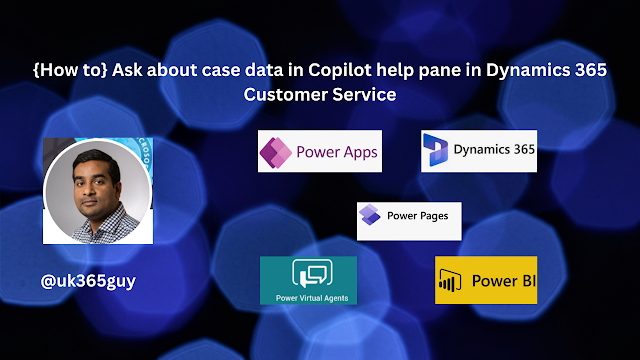.png)
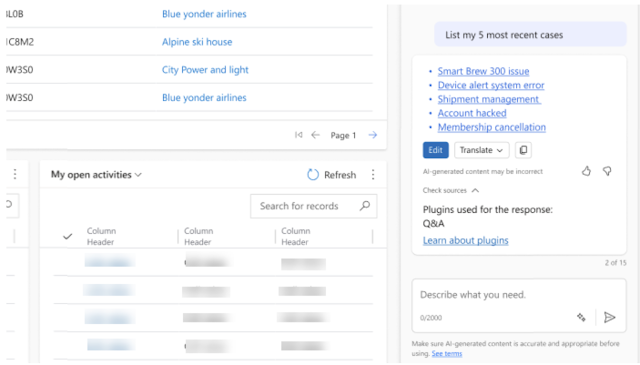
.png)

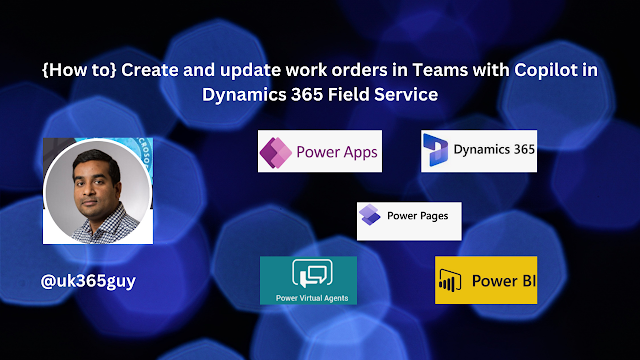.png)

.png)

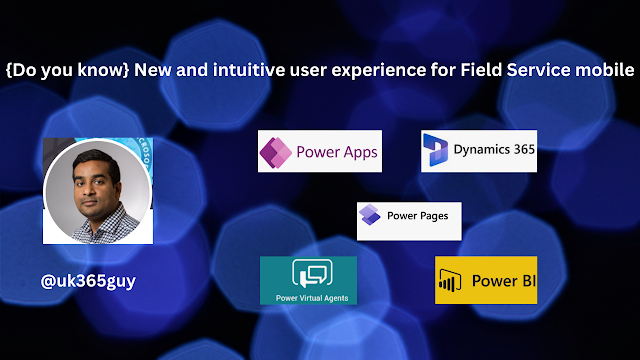.png)

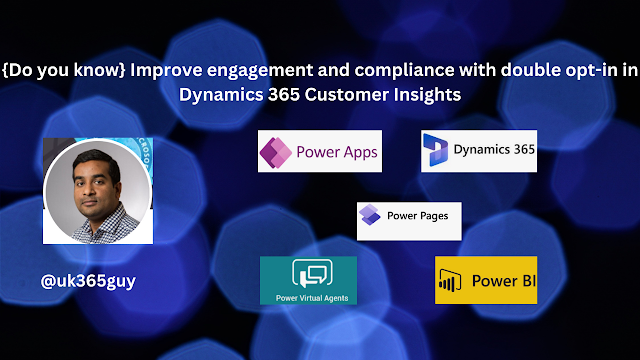.png)
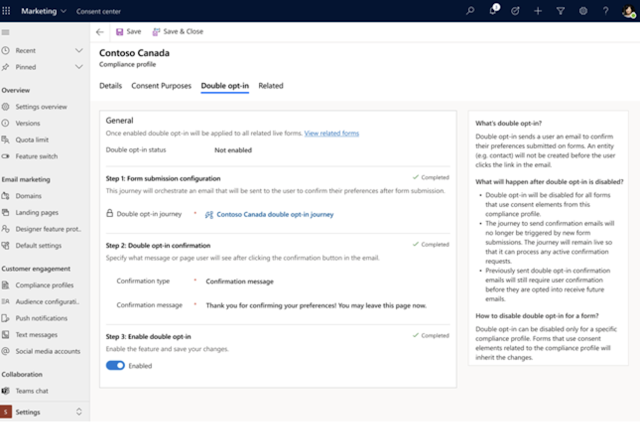
.png)

.png)


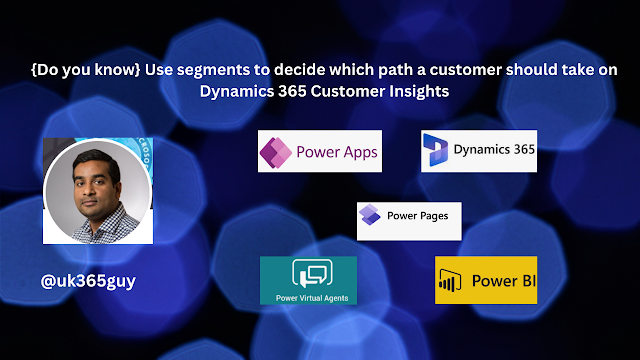.png)
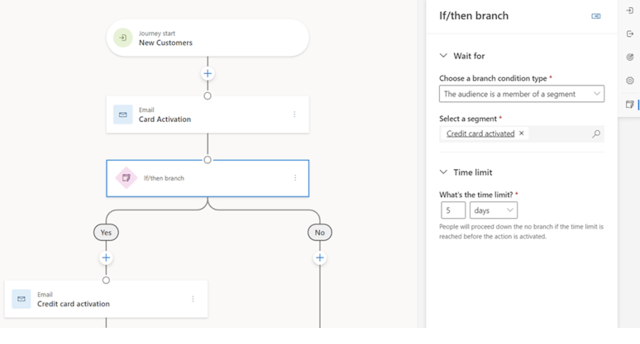
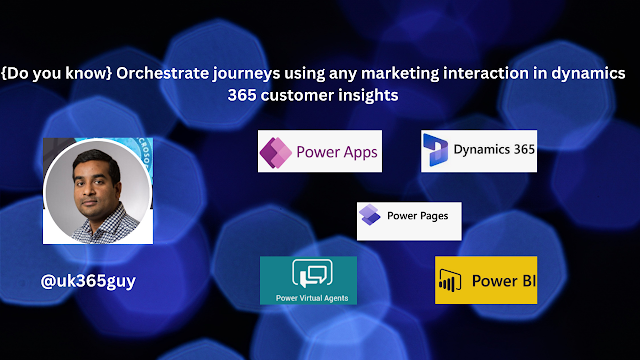.png)
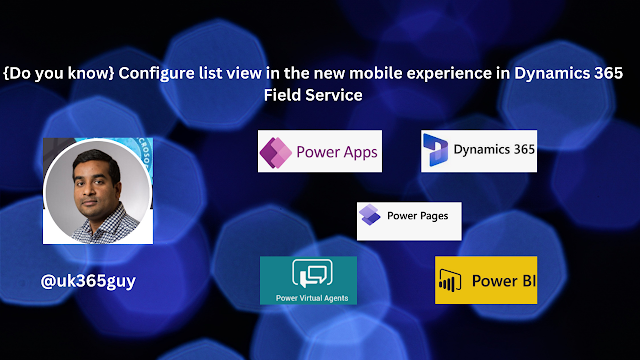.png)
.png)
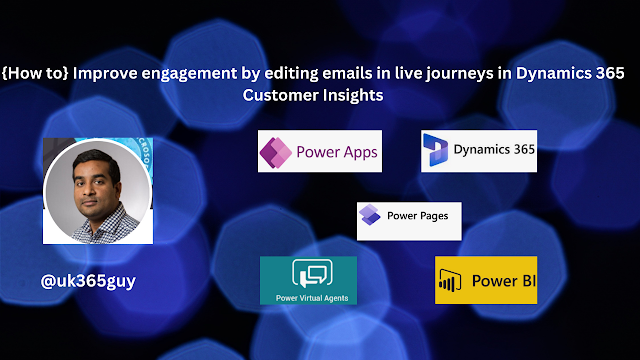.png)
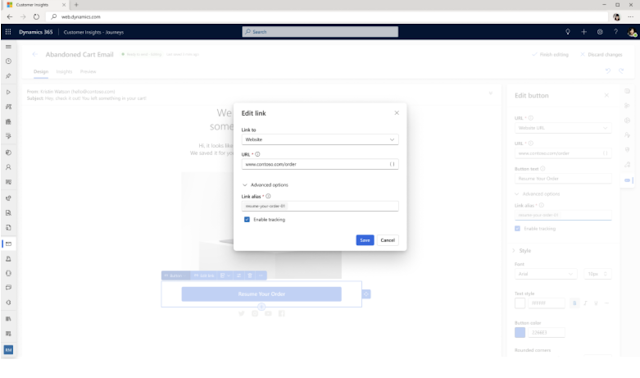
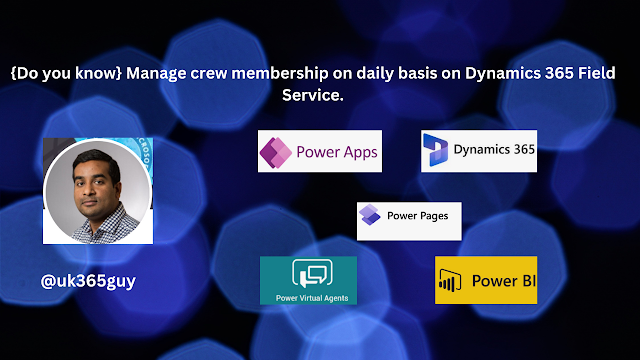.png)
.png)
.png)



.png)

.png)

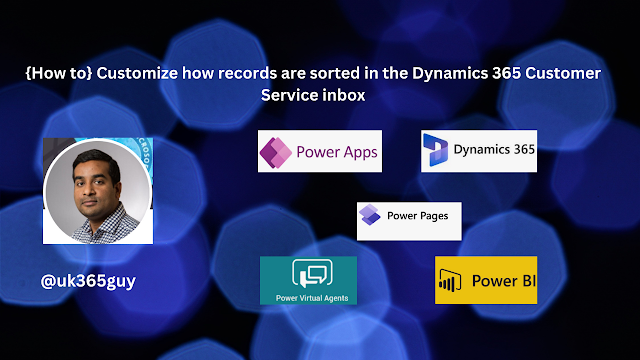.png)
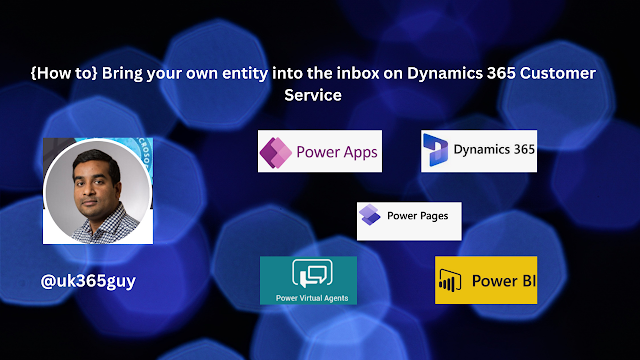.png)