Hello Everyone,
Today i am going to share the benefits of Real Time Marketing (RTM) in Dynamics 365 Customer Insights Marketing.
Let's get's started.
Do you know Microsoft has introduced RTM to replace Outbound Marketing going farward.
First let's see Outbound Marketing (OBM)
Outbound marketing is used for segment based journeys, where you can communicate with customers in groups.
These are the features of include:
1. Email marketing
2. Customer Journeys
3. Lead Scoring
4. Marketing forms and landing pages
5. Social posting
As Microsoft announced from from September 1st 2023, Dynamics 365 Marketing will be combined with Dynamics 365 Customer Insights to form a single Product called Dynamics 365 Customer Insights.
Capabilities of RTM:
Most of Outbound Marketing Capabilites are available on Real Time Marketing, Also new module offer features that are not available in OBM.
1. Trigger based customer journeys:
You can enrol prospects in an RTM journeys based on certain triggers, For instance these can be interactionss like an email open and clicks, updates to Dynamics 365 fields.(e.g initiating a nuture journeys when an opportunity becomes inactive), or custom triggers tailored to your preferences.
This ability to personalise marketing communications one-to-one is what differentiates RTM from OBM.it's not just restricted to emails.
You can engage with customers across multiple channels, including SMS, push notifications and custom channels like Whatsapp.
2. Target Leads: You can target leads using RTM, before only contact records used in segment.
3. New Segment builder: The new segment builder is more user friendly, featuring a drag and drop interface that let's you search for attributes without knowing cpmplex data structures.
You can also create segments by simply typing your targets criteria using natural languag, it is available on OBM too.
4. Personalise messages using dynamic and conditional content:
This isn't new and outbound marketing also offers this capability.But what sets its apart for RTM is how easily this can be done without making code changes.
Additional content is your communications, including different images, button and links that reflect the recipient's interests, demographics or geographics information, using the data tracked in Dynamics.
5. AI-Powered optimisation: Copilot in Dynamics 365 Marketing brings advanced AI capabilities into the application.
e.g: you can quickly create email content with copilot assistance.
You can describe the key messaging points of an email. and copilot will generate different content suggestions for you in seconds, consistent with your previous message regarding brand, style and structure.
You can quickly create a draft email and tweak accordingly further enhancement.
6. Create Journeys using natural language: In release wave2 2023 Copilot feature is announced.
Which allows marketers to use natural language to create customer journeys.
You can describe journeys using everyday words and generative AI will build it.
You can also create journeys using out of box templates for frequent scenarios such as form submissions and post event follow ups .
7. Quiet times: Copilot will also introduce settings to control days or times when customers shouldn't receive marketing messages. You can use quiet times to prevent emails. texts and notifications from being delievered during evenings, weekednds and holidays.
8. Advanced Analytics: You can get marketing campaigns, channels, content, journeys, with real time marketing dashboards and insights.
9. UTM Codes: Codes are automatically added to all URL's in your emails. UTM Markers allows to easily track and report which source website, campaign and content led customers to your site. With click in RTM, the campaign name, medium and source will be seamlessly added saving your time.
Consent centre: With Outbound Marketing consent is managed at the contact record level, In RTM this is stored per email address or phone number.
RTM offers a preferenc centre for users to update consent, but it has limited customisation and branding options compared to the subscription centre in outbound marketing.
Unlike OBM, RTM cannot manage subscriptions selectively, you receive all communications or none with no options to select specific subscriptions.
There is a workaround you can continue using the outbound subscription centre in real time marketing until the preference centre fully evolves.
10. Message frequency cap:
This allows you to limit the number of messages sent to your audience to avoid message fatigue. Set daily, weekly or monthly limit for email and other channels and journeys to minimise churn.
11. Advanced Journeys creation experience:
Creating and managing journeys in RTM has been significantly improved with new features that include.
You can add more than 2 branched to a step, eliminating the need for complex nested branches.
Edit live journeys without pausing or stopping them.
Assign phone calls without pausing or stopping them.
Assign phone calls and tasks to sales teams or trigger sales sequences from within a marketing journeys to easily hand off leads to sellers.
Simplified reminder journeys that nudge customers to complete a certain action within a defined period.
That's it for today.
I hope this helps
Malla Reddy Gurram(@UK365GUY)
#365BlogPostsin365Days
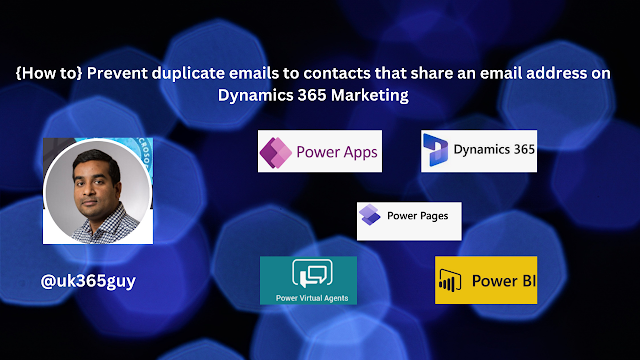
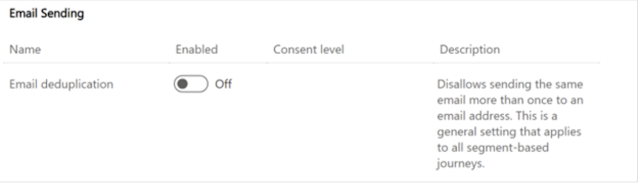
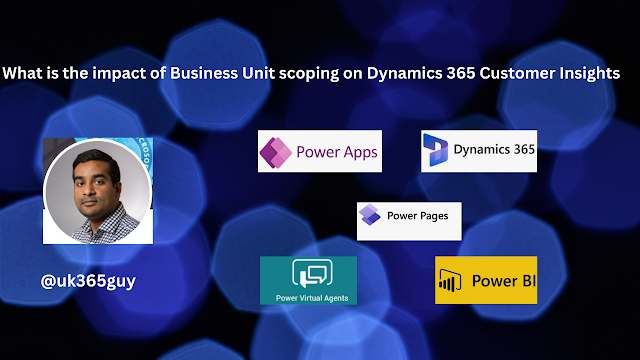
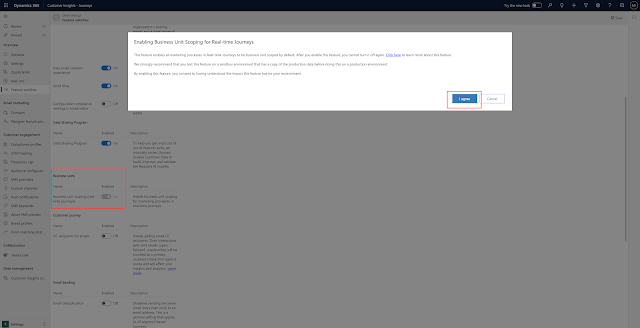
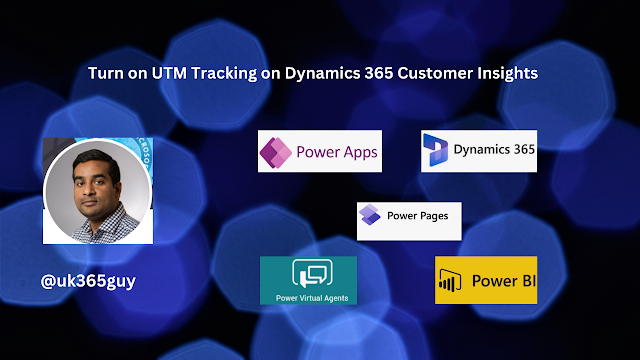
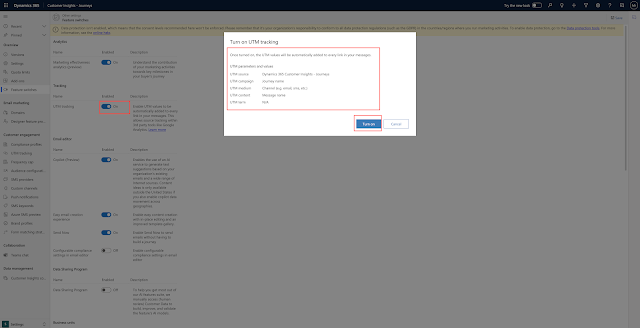
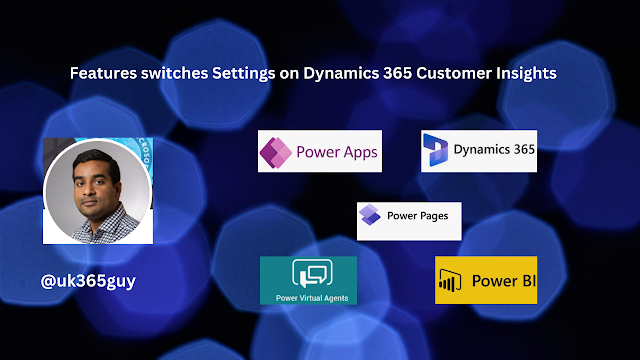.png)
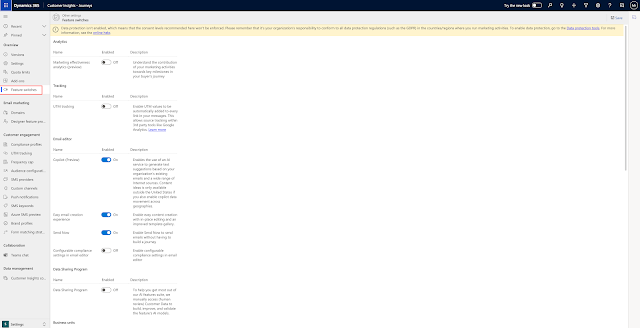
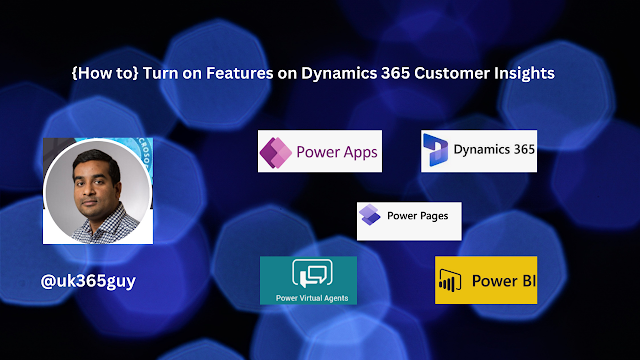.png)
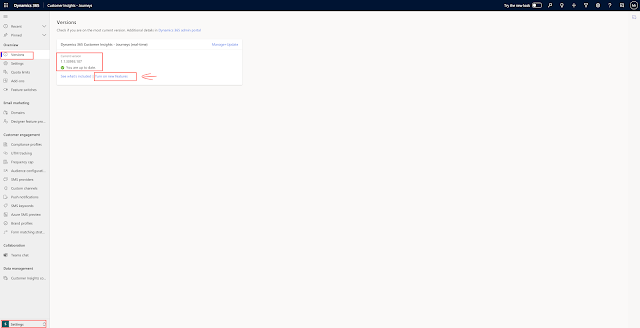
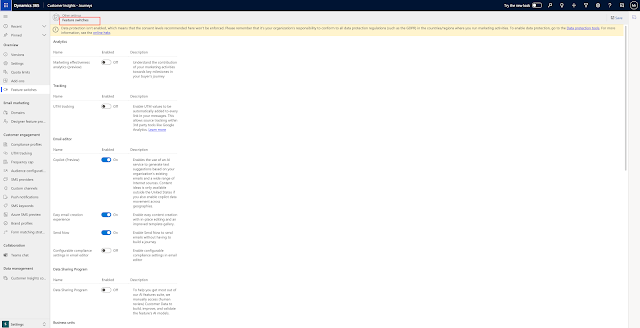
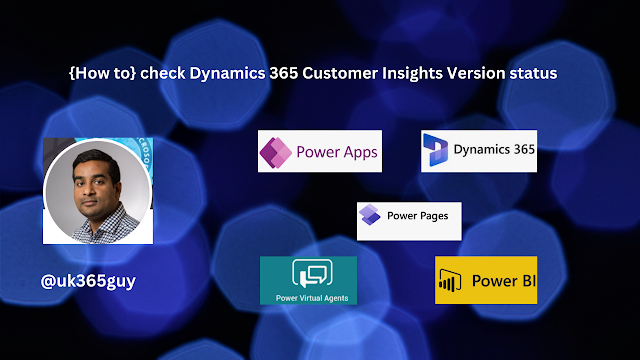.png)
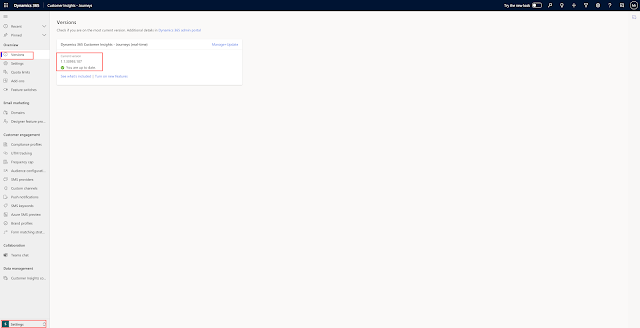
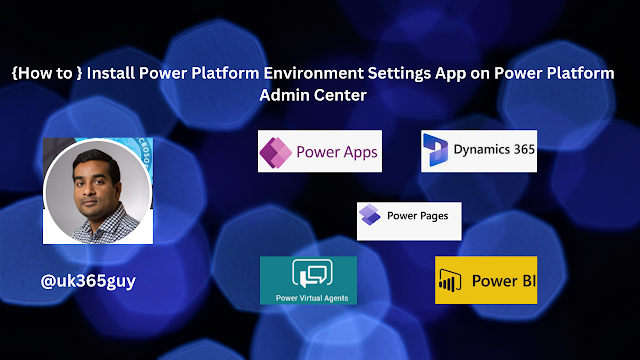.png)
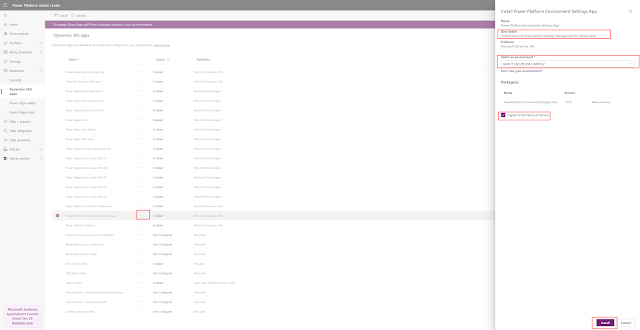
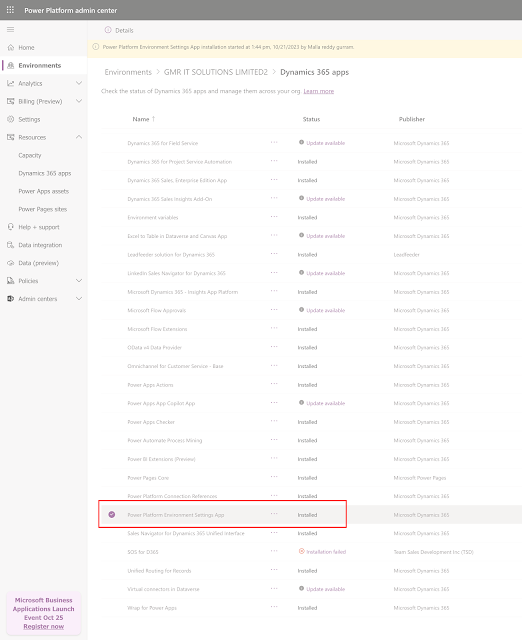
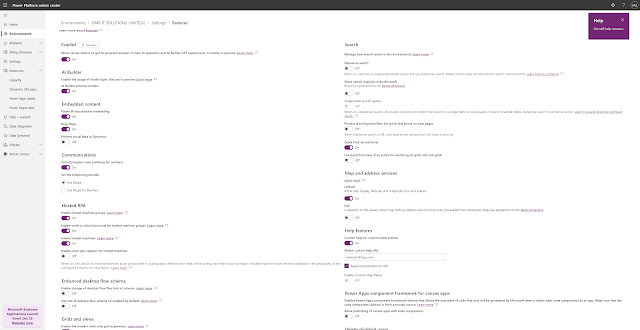
.png)

.png)


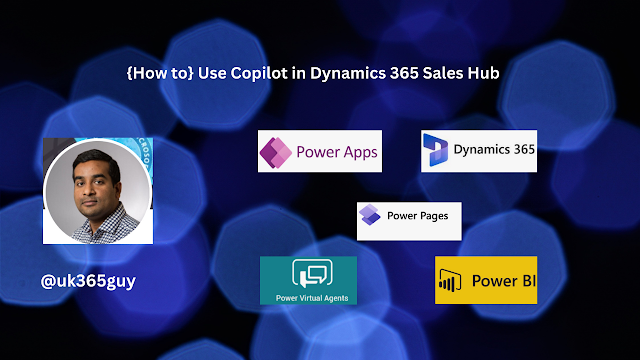.png)
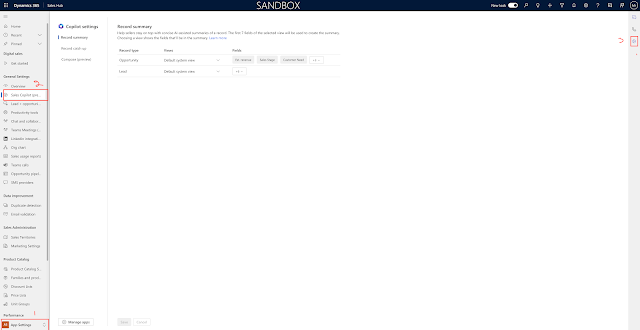
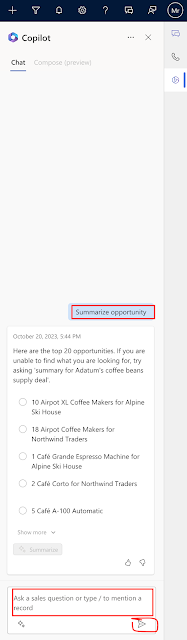
.png)


.png)
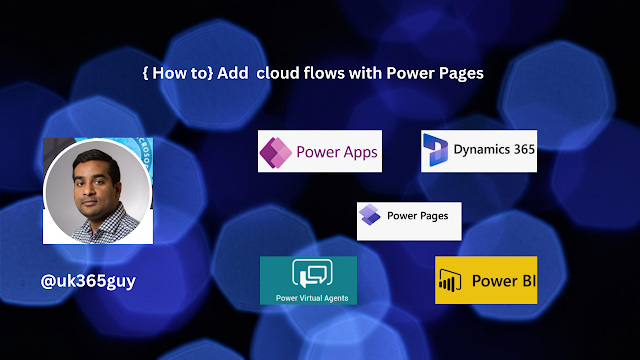.png)
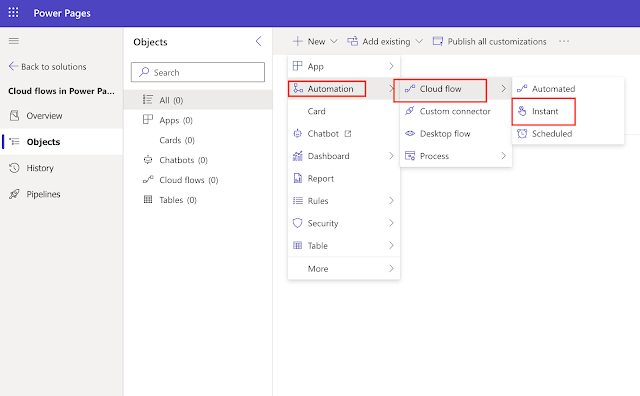
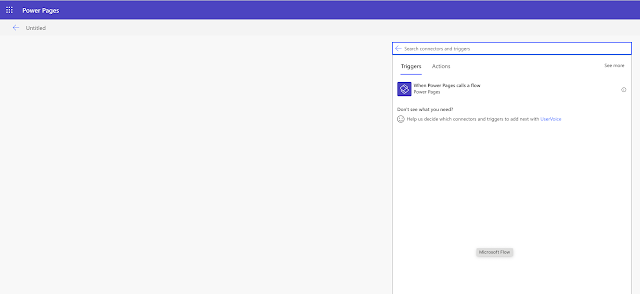
.png)

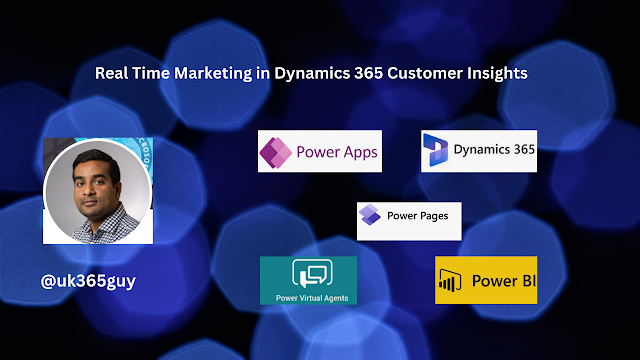.png)
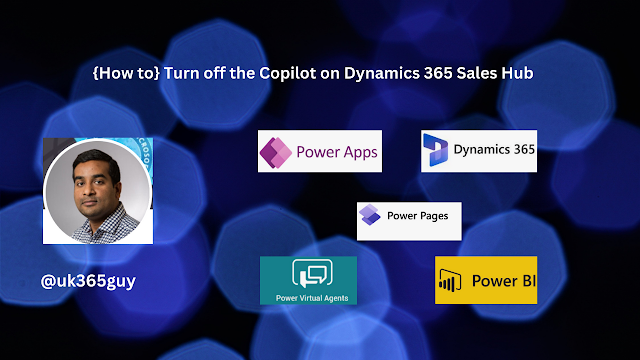.png)
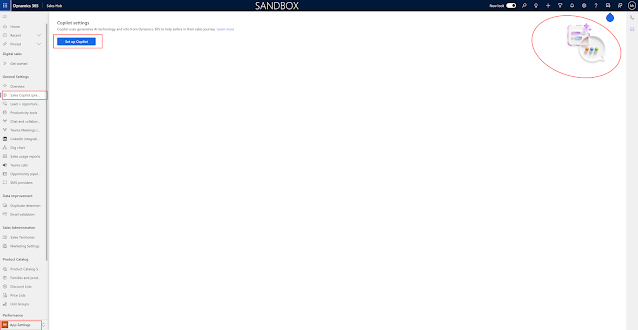
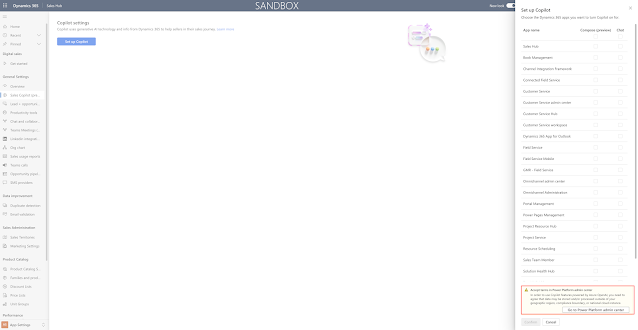
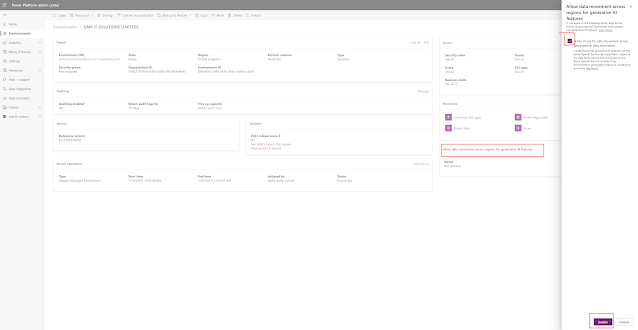
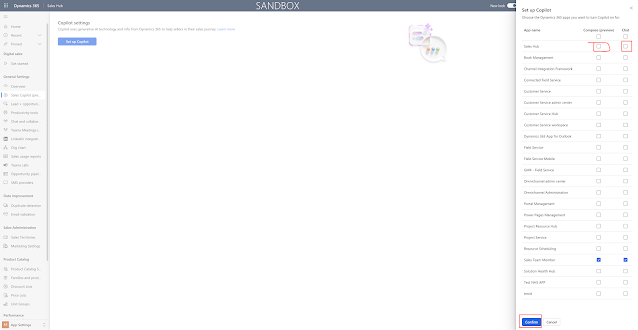
.png)






.png)
