Today I am going to show how to enable users to analyze data using an AI-powered chat experience on Dataverse.
Let's get's started.
How to enable AI powered chat experience otherwise known as Copilot for Model Driven App?
Let's see that in action:
Login into www.powerplatform.microsoft.com
Choose the environment where you want to enable this feature.
Then > Settings > Features:
Now you have three options: by default enabled mode, OFF, or ON - options.
If your organisation want to enable this feature then you can turn ON for the model driven app.
Note: In order to use the Copilot you need to have license: As part of wave 1 release 2024 Copilot chat and form fill assistance are both generally available and on by default for Dynamics 365 Users.
So utilize this feature, you need below any of the following licenses:
Dynamics 365 Sales Enterprise or Sales Premiu,
Dynamics 365 Customer Insights
Dynamics 365 Field Service
Dynamics 365 Project Operations
Copilot chat: Allow end users to ask natural language questions about the data in their model driven apps and get instant answers.
Form fill assistance: Helps end users fill in complex forms in model driven apps by providing suggestions and guidance based on the data context.
If you want to disable Copilot for a model -driven app:
Makers can disable Copilot for a specific model driven app, In the app designer, open the model driven app for Edit, and then select Settings on the command bar.
Selectt Upcoming on the Settings screen, set Copilot control to Default or Off, and then select Save.
Save and Publish the model driven app for the changes to make effect.
That's it for today.
I hope this helps.
Malla Reddy Gurram(@UK365GUY)
#365blogpostsin365days
.png)


.png)


.png)

.png)

.png)
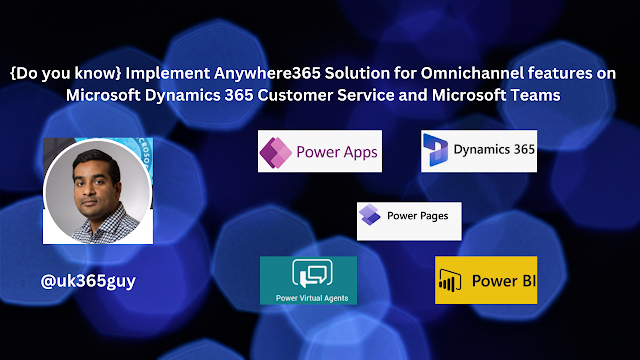.png)
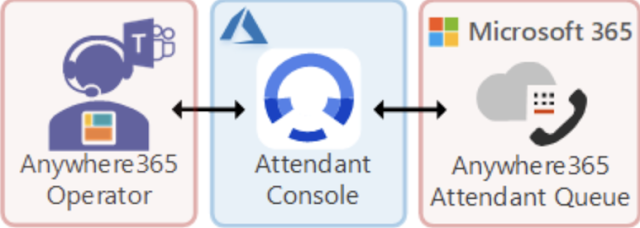
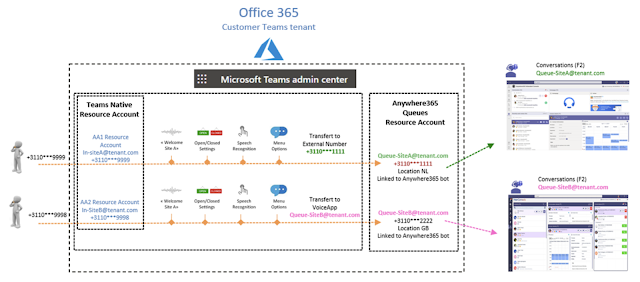
.png)




.png)
.png)


.png)
.png)
.png)

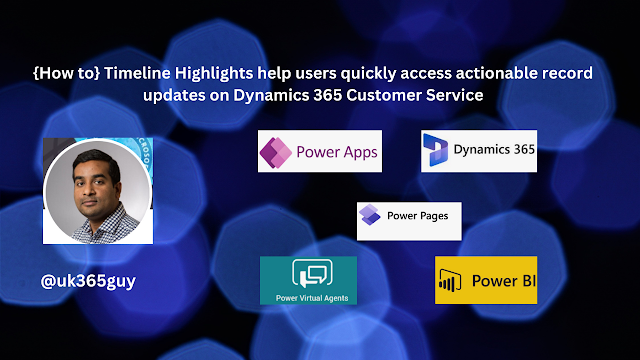.png)
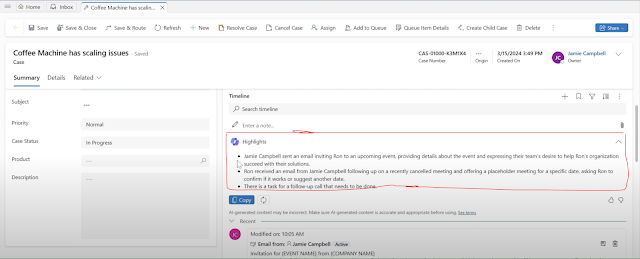
.png)

.png)

.png)

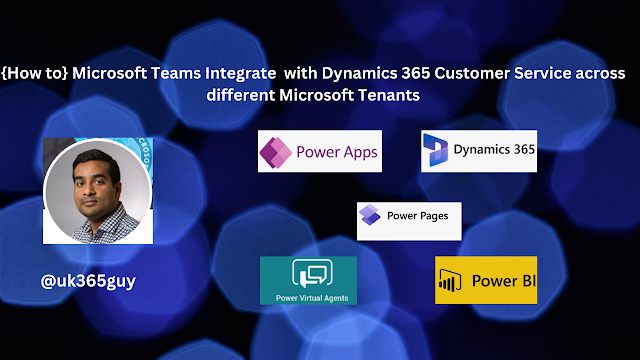.png)

.png)

.png)

.png)

.png)

.png)