Today I am going to share my thoughts on rate call quality and provide feedback on improvements.
Let's get's started.
Omnichannel agents answers voice calls and chat, once conversation finishes, then next call so forth.
So with the introduction of rate a call quality provides feedback automatically after a configurable percentage of calls.
This mechanism empowers you to identify and rectify any issues affecting customer experience that might be overlooked by traditional service metrics.
By addressing potential pain points, we can elevate call quality, bolster customer satisfaction and enhance your overall business performance.
Call ratings will enable to:
- Leverage a star rating at the end of a configurable percentage of calls, where 5 is considered excellent, 4 is good, 3 is okay, 2 is poor, and 1 is bad.
- Share what could have been better for ratings of 4 and below.
- Admin can choose to configure this rating to show up after every 1 call to 100 calls and run this survey for a specific time period.
That's it for today.
I hope this helps.
Malla Reddy Gurram(@UK365GUY)
#365blogpostsin365days
.png)

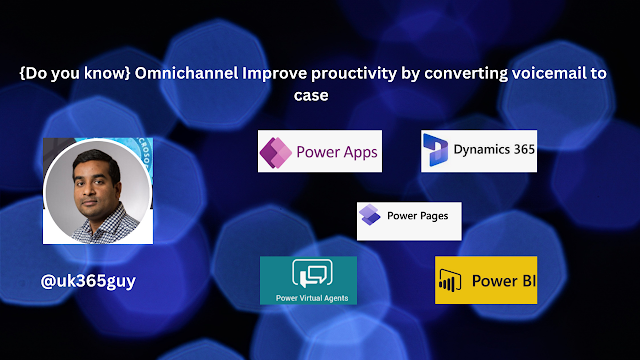.png)

.png)

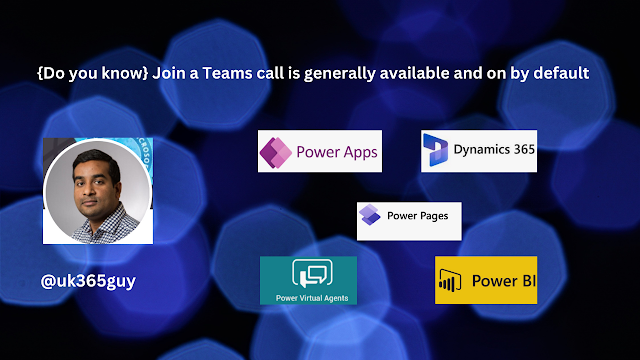.png)
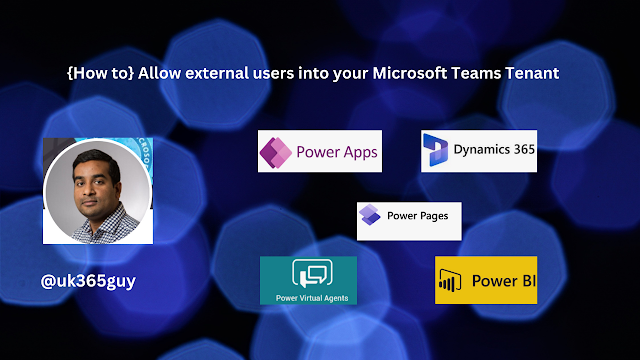.png)
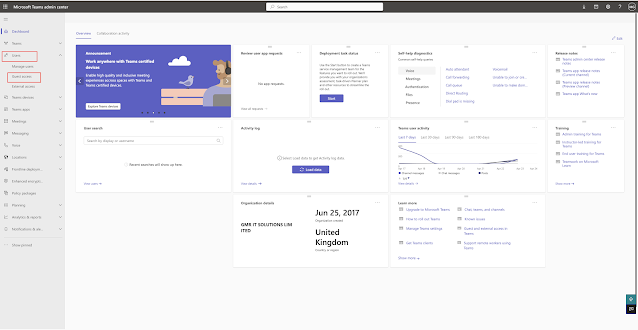

.png)

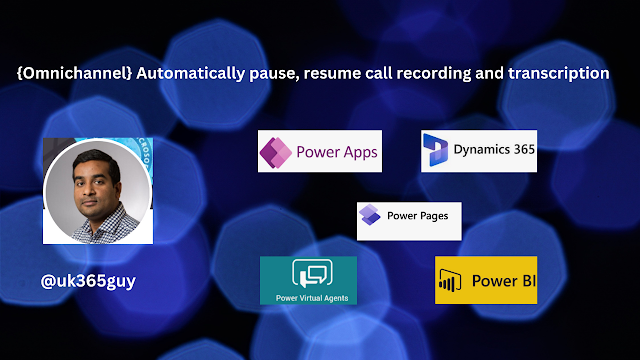.png)
.png)

.png)

.png)

.png)

.png)
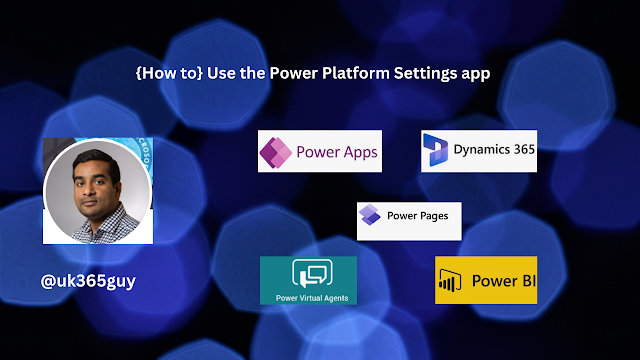.png)
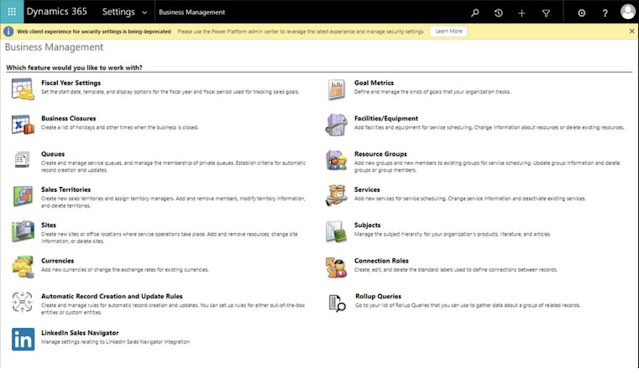
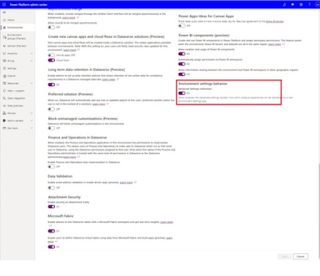
.png)
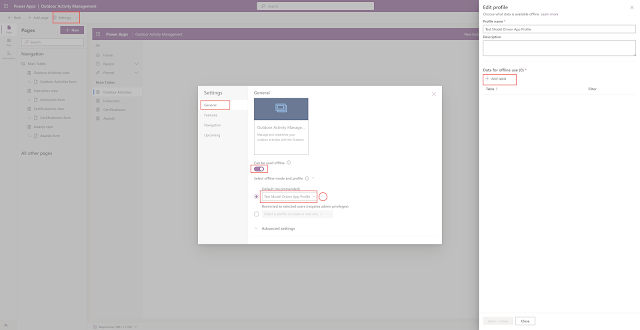
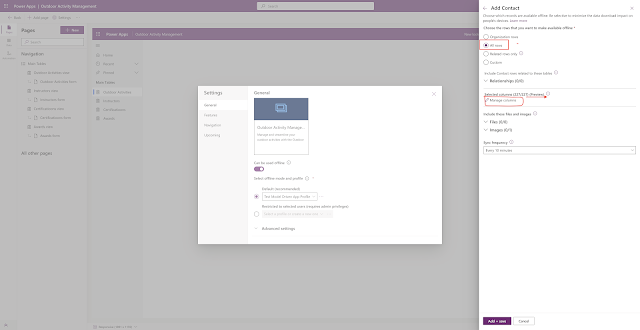
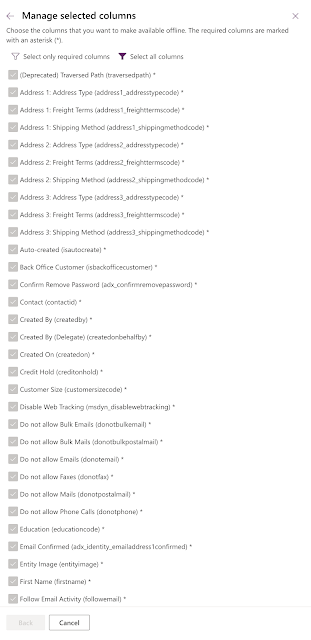
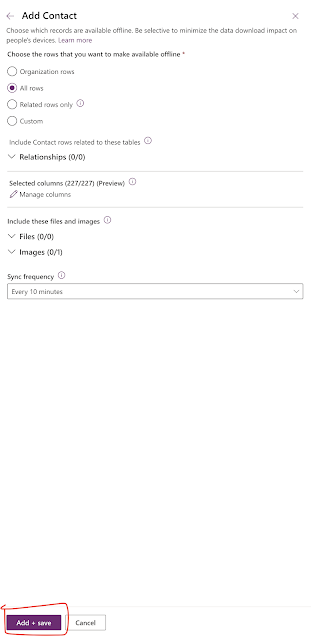
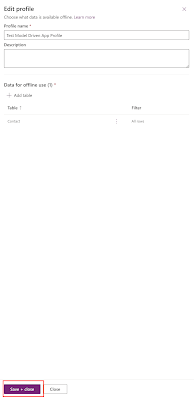
.png)


.png)

.png)

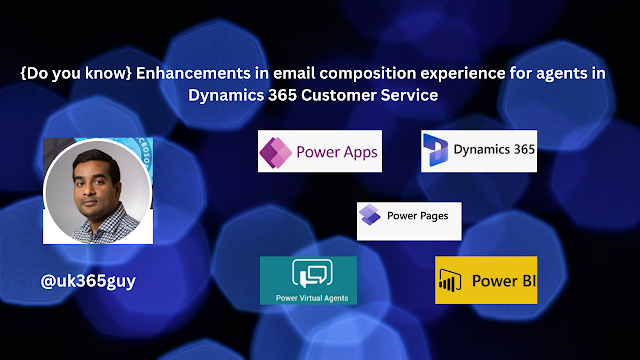.png)

.png)

.png)

.png)


.png)

