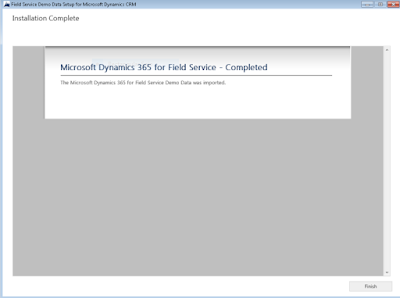C# example class, enum, properties, private methods, public methods, salary calculation example..
using System;
using System.Collections.Generic;
using System.Linq;
using System.Text;
using System.Threading.Tasks;
namespace ClassDemo
{
class Program
{
static void Main(string[] args)
{
Employee tony = new Employee();
tony.Income = 150000;
tony.YearsOfService = 2;
tony.SetRating(Employee.Rating.poor);
tony.CalculateRaise();
}
}
public class Employee // new class employee
{
public enum Rating // constant
{
poor,
good,
excellent
}
private Rating rating; // private member variable type rating
// public properties member varibale income type income, a class can have properties
public double Income { get; set; }
// public properties memeber variable type yearofservice
public int YearsOfService { get; set;}
// method setrating within a class. we have private variable rating & parameter rating
public void SetRating(Rating rating)
{
this.rating = rating;
}
public void CalculateRaise()
{
double baseRaise = Income * .05;
double bonus = YearsOfService * 1000;
Income = Income + baseRaise + bonus;
switch(rating)
{
case Rating.poor:
Income -= YearsOfService * 2000;
break;
case Rating.good:
break;
case Rating.excellent:
Income += YearsOfService * 500;
break;
}
Console.WriteLine($"New income is {Income}");
}
}
}
using System;
using System.Collections.Generic;
using System.Linq;
using System.Text;
using System.Threading.Tasks;
namespace ClassDemo
{
class Program
{
static void Main(string[] args)
{
Employee tony = new Employee();
tony.Income = 150000;
tony.YearsOfService = 2;
tony.SetRating(Employee.Rating.poor);
tony.CalculateRaise();
}
}
public class Employee // new class employee
{
public enum Rating // constant
{
poor,
good,
excellent
}
private Rating rating; // private member variable type rating
// public properties member varibale income type income, a class can have properties
public double Income { get; set; }
// public properties memeber variable type yearofservice
// method setrating within a class. we have private variable rating & parameter rating
public void SetRating(Rating rating)
{
this.rating = rating;
}
public void CalculateRaise()
{
double baseRaise = Income * .05;
double bonus = YearsOfService * 1000;
Income = Income + baseRaise + bonus;
switch(rating)
{
case Rating.poor:
Income -= YearsOfService * 2000;
break;
case Rating.good:
break;
case Rating.excellent:
Income += YearsOfService * 500;
break;
}
Console.WriteLine($"New income is {Income}");
}
}
}